In this post, you’ll learn how to add customers within BookOm’s dashboard.
You've Just Got Your BookOm. Congrats! You Should Be Excited Because By The Time You Get To The End Of This Post You'll Know How To Add Customers To Your BookOm, And Be One Step Closer To Taking Bookings On Your Website.
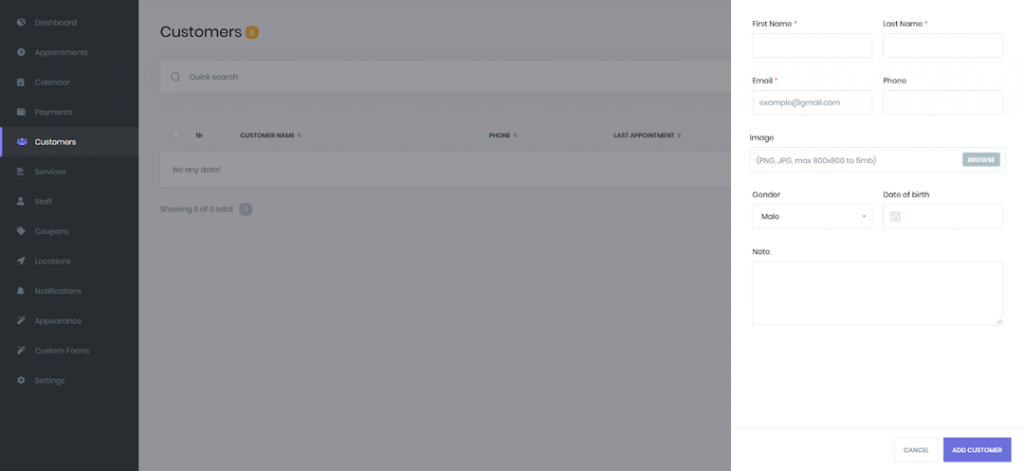
The 2 Steps To Add A Customer Within BookOm
All of your customers’ data is stored in archive format. This prevents you from ever losing your customer details. You can export your customers’ data as an excel file whenever you want, or you can enter new customers in a csv file and import it to BookOm.
Below are the steps to add a customer within the BookOm dashboard.
Step 1: Click Customers

Click “Customers” on the left side of the BookOm dashboard.
Step 2: Add Customer Details
In the opened window add the customer’s name, surname, email, and phone number. You can select a profile picture, gender, and date of birth.
When you’re finished, click “Add Customer” button on the bottom right of the window.
When you’ve added customers, you can easily search for them by name, surname, phone number, or email.
If you want to delete a customer, click the “Delete” icon next to their name.
If you want to amend a customer, click the “Edit” icon next to their name.
Let out a little whoop of joy, because you’re a step closer to putting the booking form on your website (or share the booking form link in emails, Facebook, etc).
You can think of BookOm as a full-time member of your staff who has taken over most of your admin work. The moment you add the booking form to your website, BookOm goes to work 24/7 booking people onto your services.
But It doesn’t stop there!
BookOm is obsessed with growing your business.
When someone books onto a service (e.g. your Tuesday morning online Hatha yoga class), BookOm automatically sends them the details of the class, sends a reminder, and deposits the money directly into your Stripe account. You’ll wonder how you ever lived without BookOm by your side.